Styling
Display Options
TickarooOptionScoreboardImageMode
with the TickarooOptionScoreboardImageMode option you can control either or not the image of the liveblog owner should be displayed in the scoreboard. This will not change the layout, as we align the scoreboard labels with the content. You have to provide a value of type T2ScoreboardImageMode.
typedef enum : NSUInteger {
T2ScoreboardImageModeOwner,
T2ScoreboardImageModeNone,
} T2ScoreboardImageMode;
T2ScoreboardImageModeOwner
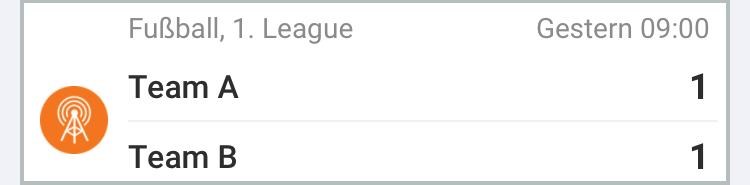
T2ScoreboardImageModeNone
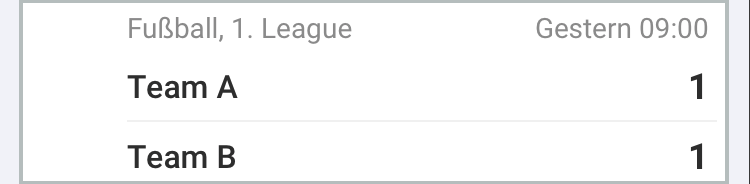
TickarooOptionAlternativeIconLayout
you can configure the icon position of the event icon.
TickarooOptionAlternativeIconLayout : @(NO)
![]()
TickarooOptionAlternativeIconLayout : @(YES)
![]()
TickarooOptionDisplayShareInSlideshow
you can show the share icon in the slideshow, default is not visible.
TickarooOptionDisplayShareInSlideshow : @(NO)TickarooOptionDisplayShareInSlideshow : @(YES)
![]()
TickarooOptionDisplayArrowAfterMilestone
you can display an arrow after a milestone item to indicate it is referring to an event. Default is no arrow.
TickarooOptionDisplayArrowAfterMilestone : @(YES)
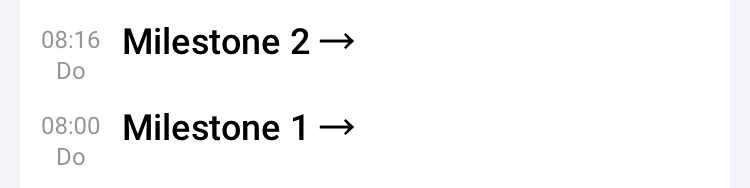
TickarooOptionDisplayArrowAfterMilestone : @(NO)
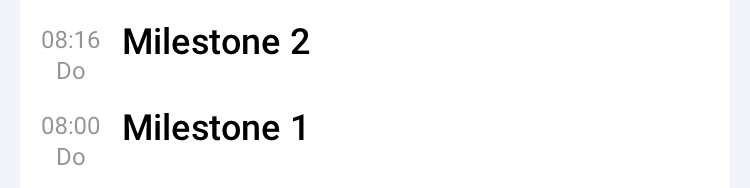
Colors
You can configure the colors with the following styling keys
TickarooStylingPrimaryColorUIColordefault is the Tickaroo-green
TickarooStylingPrimaryColorDarkUIColordefault is a dark variant of Tickaroo-green
TickarooStylingAccentColorUIColordefault is light orange
TickarooStylingAccentColorDarkUIColordefault is dark orange
TickarooStylingMainBackgroundColorUIColorThe color of the background behind the whole content. Default is a light gray.
TickarooStylingCellBackgroundColorUIColorThe color of the background of one single Cell/Row. Default is white.
TickarooStylingLinkColorUIColordefault is PrimaryColor
TickarooStylingHighlightColorUIColordefault is PrimaryColor
Buttons
TickarooStylingButtonBackgroundColorUIColordefault is PrimaryColor
TickarooStylingButtonTitleColorUIColordefault is white
TickarooStylingHighlightButtonBackgroundColorUIColordefault is PrimaryColorDark
TickarooStylingHighlightButtonTitleColorUIColordefault is white
Fonts
You can globally configure the Fonts being used with the following styling keys.
TickarooStylingFontLightTickarooStylingFontRegularTickarooStylingFontMediumTickarooStylingFontBoldTickarooStylingFontLive
each font configuration is a NSDictionary consisting following keys
TickarooStylingFontNameNSStringThe name of the font
TickarooStylingFontSizeSmallNSNumberThe size for small text
TickarooStylingFontSizeBodyNSNumberThe size for regular text
TickarooStylingFontSizeHeadlineNSNumberThe size for headlines
The values you provide are used as reference points and might be slightly altered in some UI-Elements e.g. TickarooStylingFontSizeSmall + 1
Cornerradii
TickarooStylingBackgroundCornerRadiusNSNumberRadius from the, default white, background behind the content.TickarooStylingImageCornerRadiusNSNumberRadius of the images in an EventRowTickarooStylingButtonCornerRadiusNSNumberRadius of the Buttons in a ButtonRow
Margins and Paddings
TickarooStylingBackgroundContentInset
NSValue with UIEdgeInset. Controlls the left and right insets of the liveblog (gray color areas in the screenshot); top and bottom is ignored. On the iPad or landscape, the content will not become larger than 500px and the left and right insets will be set accordingly.
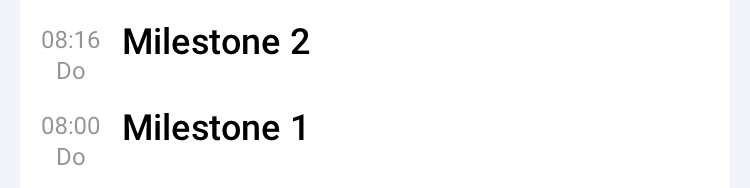
If you dont want the default left and right insets but also dont want the content that close to the edges, setting TickarooStylingMainBackgroundColor TickarooStylingMainBackgroundColor to the same value might be the better option for you.
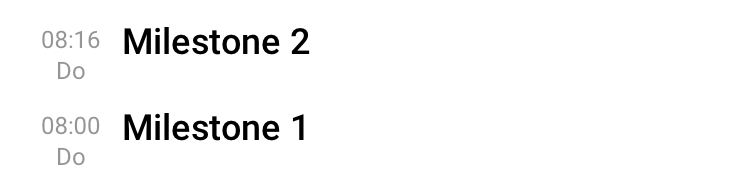
TickarooStylingStateRatioMultiplier
NSNumber with a double value. Controlls the width of the left (state) column of, for example, the MilestoneRow. If Zero, the value will be ingored.
TickarooStylingStateRatioMultiplier with value 1.5
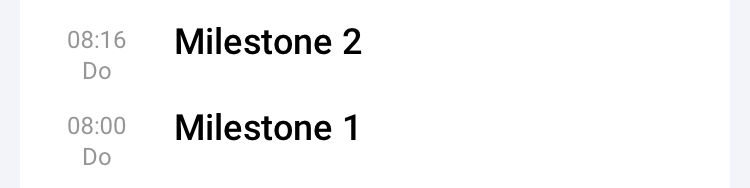
Styling individual Rows
For finer control over the appearance of individual rows you can use the TickarooSDKRowAppearance class. This class implements the UIAppearance protocol and is a proxy to the internal UICollectionViewCell subclasses we are using. You can add space and a line below an individual row-type and set the attributes of most of the used labels by using the same options as in the NSAttributedString class.
Bottom Space
There are three methods to configure the additional space below a row-type
- (void)setBottomSpacerInsets:(UIEdgeInsets)insets forRow:(Class<TApiAbstractRowClass>)rowClass
with the BottomSpacerInsets you define the dimensions of the additional space. The optional line is BottomSpacerInsets.top below the row and BottomSpacerInsets.bottom above the following row.
- (void)setBottomLineHeight:(CGFloat)height forRow:(Class<TApiAbstractRowClass>)rowClass
with the BottomLineHeight you define the height of the line. If zero, no line is drawn.
- (void)setBottomLineColor:(UIColor *)color forRow:(Class<TApiAbstractRowClass>)rowClass
with the BottomLineColor you define the color of the line.
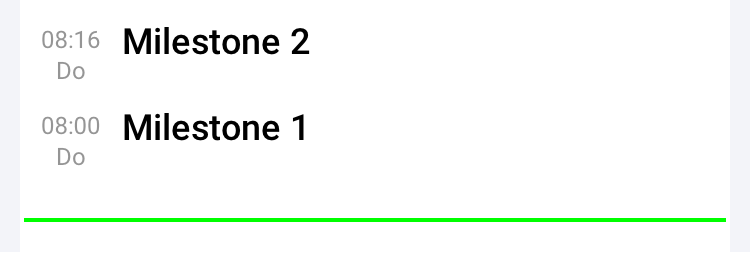
Code for the example above
Objective-C
[[TickarooSDKRowAppearance appearance] setBottomSpacerInsets:UIEdgeInsetsMake(15, 2, 15, 2) forRow:[TApiMilestoneRow tikModelClass]];
[[TickarooSDKRowAppearance appearance] setBottomLineHeight:2 forRow:[TApiMilestoneRow tikModelClass]];
[[TickarooSDKRowAppearance appearance] setBottomLineColor:[UIColor greenColor] forRow:[TApiMilestoneRow tikModelClass]];
Swift
TickarooSDKRowAppearance.appearance().setBottomSpacerInsets(.init(top: 15, left: 2, bottom: 15, right: 2), forRow: TApiMilestoneRow.tik())
TickarooSDKRowAppearance.appearance().setBottomLineHeight(2, forRow: TApiMilestoneRow.tik())
TickarooSDKRowAppearance.appearance().setBottomLineColor(.green, forRow: TApiMilestoneRow.tik())
Text Attributes
To define the text attributes of a specific row-type you can use this method:
- (void)setTextAttributes:(NSDictionary *)attributes
forRow:(Class<TApiAbstractRowClass>)rowClass
styleElement:(T2StyleElement)styleElement
The attributes parameter is similar to the attributes used by the NSAttributedString class. There is no specific limitation, but some combinations might break the layout. Also some labels are single-lined, so altering paragraph attributes might not show any effects.
The rowClass parameter is the tikModelClass of the row-type you want to alter. You get this value by calling [RowClass tikModelClass] for example [TApiMilestoneRow tikModelClass]
The styleElement parameter specifies which text element you want to alter. Possible values are defined in the following Enum:
typedef enum : NSUInteger {
T2StyleElementTitle,
T2StyleElementSubTitle,
T2StyleElementText,
T2StyleElementTimeState,
T2StyleElementLiveState,
} T2StyleElement;
Note: Not all rows support all styleElements.
Note: There are two possible states an Event or the Liveblog can have, LiveState or TimeState. For text indicating the LiveState the TickarooStylingFontLive font is used by default. For normal rows the LiveState or TimeState element is the text in the left state-column
EventRow
The most important row is the EventRow. The location of the header is <TickarooSDK/TApiEventRow.h>
you can configure the text attributes Title, Text, TimeState and LiveState. Additional options influencing the appearance of the EventRow are:
- TickarooStylingLinkColor
- TickarooStylingHighlightColor
- TickarooOptionAlternativeIconLayout
- TickarooStylingStateRatioMultiplier
- TickarooStylingImageCornerRadius
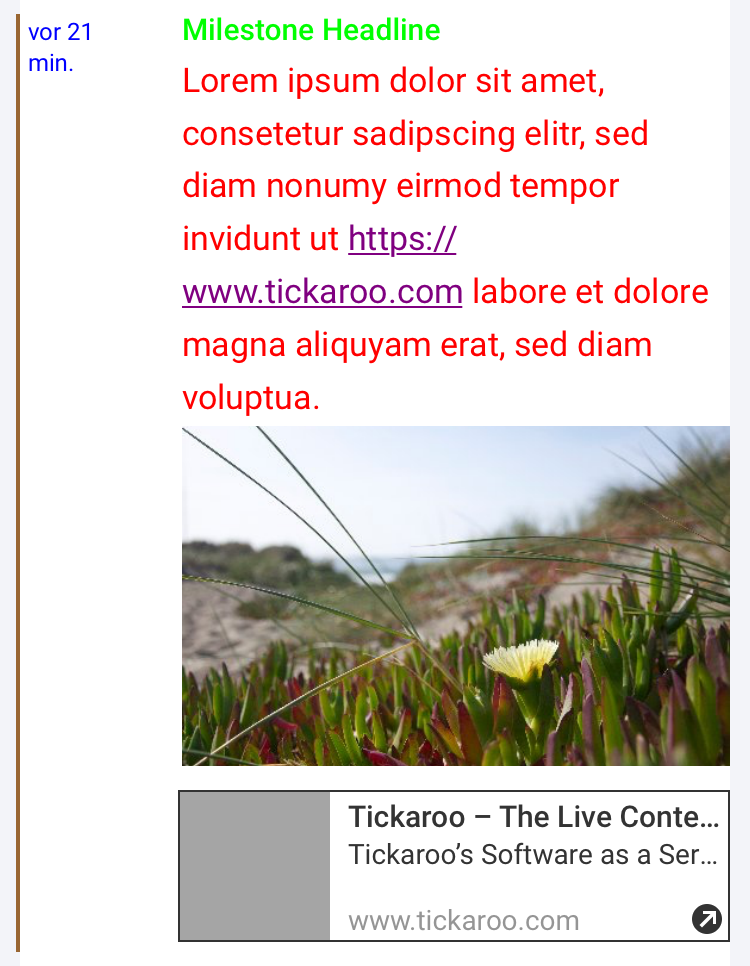
Row Settings
T2StyleElementTitleGreen in the example.T2StyleElementTimeStateBlue in the example.T2StyleElementTextRed in the example.
Global Colors
TickarooStylingLinkColorPurple in the example.TickarooStylingHighlightColorBrown in the example.
Global Settings
TickarooStylingStateRatioMultiplier1.5 in the example.TickarooStylingImageCornerRadius0 in the example.
Code for the example above
Objective-C
NSMutableParagraphStyle *paragraphStyle = NSMutableParagraphStyle.new;
paragraphStyle.alignment = NSTextAlignmentLeft;
[[TickarooSDKRowAppearance appearance] setTextAttributes: @{NSParagraphStyleAttributeName : paragraphStyle, NSForegroundColorAttributeName : [UIColor blueColor]}
forRow:[TApiEventRow tikModelClass] styleElement:T2StyleElementTimeState];
NSMutableParagraphStyle *paragraphStyleLineSpacing = NSMutableParagraphStyle.new;
paragraphStyleLineSpacing.lineSpacing = 4;
[[TickarooSDKRowAppearance appearance] setTextAttributes:@{NSParagraphStyleAttributeName : paragraphStyleLineSpacing, NSForegroundColorAttributeName : [UIColor greenColor]}
forRow:[TApiEventRow tikModelClass]
styleElement:T2StyleElementTitle];
[[TickarooSDKRowAppearance appearance] setTextAttributes:@{NSParagraphStyleAttributeName : paragraphStyleLineSpacing, NSForegroundColorAttributeName : [UIColor redColor]}
forRow:[TApiEventRow tikModelClass]
styleElement:T2StyleElementText];
Swift
let paragraphStyle = NSMutableParagraphStyle()
paragraphStyle.alignment = .left
TickarooSDKRowAppearance.appearance().setTextAttributes([
NSAttributedString.Key.paragraphStyle: paragraphStyle,
NSAttributedString.Key.foregroundColor: UIColor.blue
], forRow: TApiEventRow.tik(),
styleElement: T2StyleElementTimeState)
let paragraphStyleLineSpacing = NSMutableParagraphStyle()
paragraphStyleLineSpacing.lineSpacing = 4
TickarooSDKRowAppearance.appearance().setTextAttributes([
NSAttributedString.Key.paragraphStyle: paragraphStyleLineSpacing,
NSAttributedString.Key.foregroundColor: UIColor.green
], forRow: TApiEventRow.tik(),
styleElement: T2StyleElementTitle)
TickarooSDKRowAppearance.appearance().setTextAttributes([
NSAttributedString.Key.paragraphStyle: paragraphStyleLineSpacing,
NSAttributedString.Key.foregroundColor: UIColor.red
], forRow: TApiEventRow.tik(),
styleElement: T2StyleElementText)
MilestoneRow
For the MilestoneRow (TApiMilestoneRow) you can configure the text attributes Title, TimeState and LiveState. Additional options influencing the appearance of the MilestoneRow are:
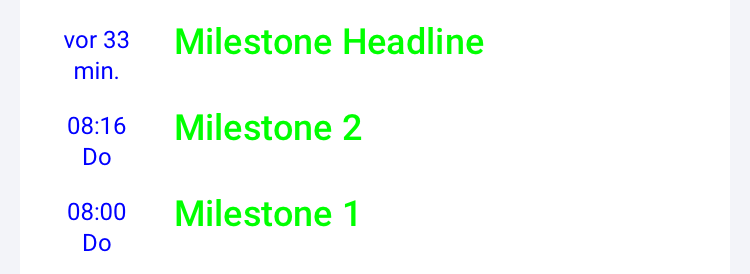
Row Settings
T2StyleElementTitleGreen in the example.T2StyleElementTimeStateBlue in the example.
Global Settings
TickarooStylingStateRatioMultiplier1.5 in the example.
Code for the example above
Objective-C
[[TickarooSDKRowAppearance appearance] setTextAttributes: @{NSForegroundColorAttributeName : [UIColor blueColor]}
forRow:[TApiMilestoneRow tikModelClass]
styleElement:T2StyleElementTimeState];
[[TickarooSDKRowAppearance appearance] setTextAttributes:@{NSForegroundColorAttributeName : [UIColor greenColor]}
forRow:[TApiMilestoneRow tikModelClass]
styleElement:T2StyleElementTitle];
Swift
TickarooSDKRowAppearance.appearance().setTextAttributes([NSAttributedString.Key.foregroundColor: UIColor.blue],
forRow: TApiMilestoneRow.tik(),
styleElement: T2StyleElementTimeState)
TickarooSDKRowAppearance.appearance().setTextAttributes([NSAttributedString.Key.foregroundColor: UIColor.green],
forRow: TApiMilestoneRow.tik(),
styleElement: T2StyleElementTitle)
ButtonRow
For the ButtonRow (TApiButtonRow) you can configure the text attributes for Title. Additional options influencing the appearance of the MilestoneRow are:
TickarooStylingButtonCornerRadiusTickarooStylingButtonBackgroundColorTickarooStylingButtonTitleColorTickarooStylingHighlightButtonBackgroundColorTickarooStylingHighlightButtonTitleColor
As the text attributes override the global options, you should consider only using the global attributes for the title-color as you lose the highlight feature by overriding the text attributes.

Global Settings
TickarooStylingButtonCornerRadius0 in the example.TickarooStylingButtonBackgroundColorYellow in the example.TickarooStylingButtonTitleColorMagenta in the example.
LineupRow
you can configure the text stylings of the LineupRow (TApiLineupRow).
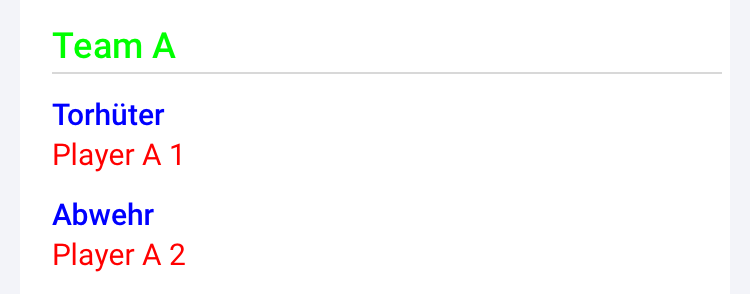
T2StyleElementTitleThe name of the Team. Green in the example.T2StyleElementSubTitleThe positon of the following players. Blue in the example.T2StyleElementTextThe name of the player. Red in the example.
Code for the example above
[[TickarooSDKRowAppearance appearance] setTextAttributes:@{NSForegroundColorAttributeName : [UIColor redColor]}
forRow:[TApiLineupRow tikModelClass]
styleElement:T2StyleElementText];
[[TickarooSDKRowAppearance appearance] setTextAttributes:@{NSForegroundColorAttributeName : [UIColor greenColor]}
forRow:[TApiLineupRow tikModelClass]
styleElement:T2StyleElementTitle];
[[TickarooSDKRowAppearance appearance] setTextAttributes:@{NSForegroundColorAttributeName : [UIColor blueColor]}
forRow:[TApiLineupRow tikModelClass]
styleElement:T2StyleElementSubTitle];
The NavigationBar
Styling of the NavigationBar is completely in the hands of the application.